Setup a Sales Employee / BP users
Module:
Users / Orders
Information:
Setting to users in connection with Sales Employees or Business Partners.
This is available in: 1.2 +
This setting allow user connect with a Sales Employee or BP, to give permissions and view only their documents.
- 1. Setup Sales Employees
- 2. Set Up Business Partners
1. Select a User
Select a User from list General Settings / User
2. Select Rol
Select the rol of the user, here you need to choose one.
3. Give permissions
We can give permission to access only to their documents, so we will select only the document section needed to manage for the user, could be PURCHASE / SALES / PLM / ACTIVITIES. All sections with "MY" are part of personal documents.An example here is setting a Sales Employe:
- 1. Select: SALES ( ADD + VIEW + UPDATE )
- 2. Select: MY DOCUMENTS (Complete module)

4. Company Setup
After selecting permission and save, go back to the user list and select company connection
5. Select Sales Employee / BP User
In company coonnection you will see now below Companies field another field (SALES EMPLOYEE / BUSINESS PARTNER) depending your step *1, according to the corresponding election, after selecting choose add to list.
6. User dashboard
Go to Areas ( * Login Again after save Changes with master Data user.)
7. My Documents
Select SALES / PURCHASE / MY DOCUMENTS
8. Documents Listed
The panel of a Users Limited will have only for his own documents, there are options to Search / Create / Edit
9. Create Orders
To create new Orders, User must select Button below , the button has a dropdown to select what type of document can create.