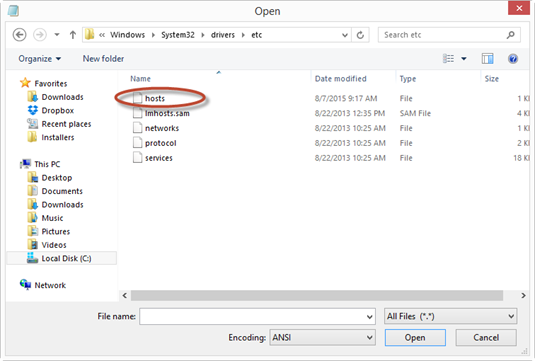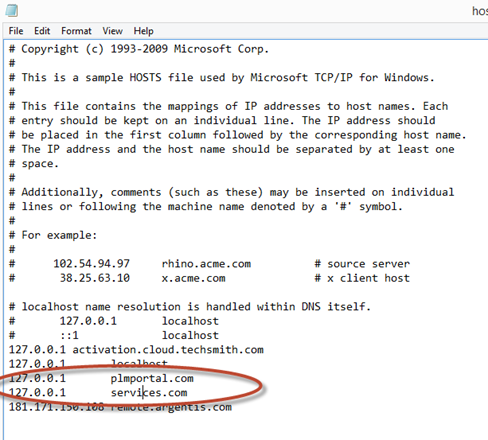Module:
Installation
Information:
Follow the next steps to setup OnePortal, take care about before settings in server machine.
This is available in: 1.2 +
- 1. Go to Host Files in server.
- C:\Windows\System32\drivers\etc Open the HOST file as administrator to edit.
- 3. Add both sites, entering IP Address