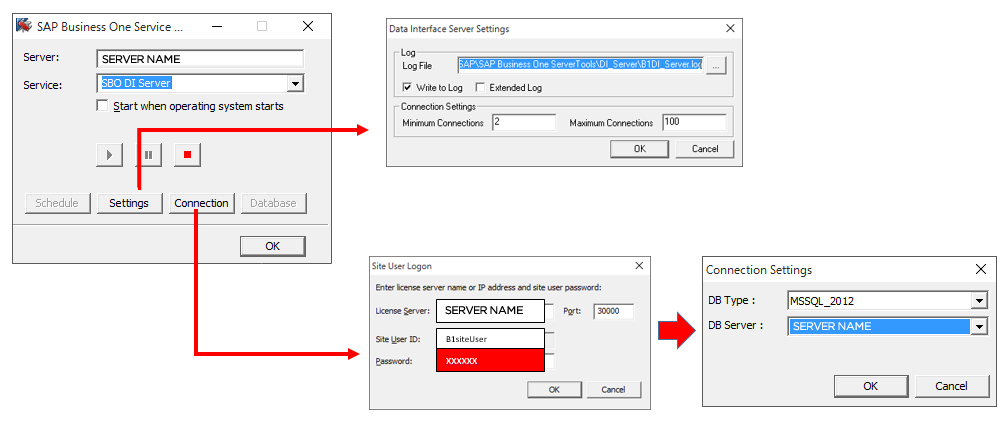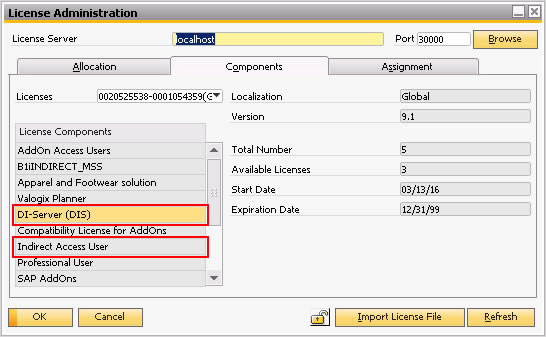Pre Requisites / DI Server Panel
Module:
Installation
Information:
DI Server works as connector between One Portal and SAP Business One, so the licence of this service need to be at date.
This is available in: 1.2 +
Steps
Internet Information services, must be installed in computer and running in services.
1. SETTING DI Server Panel
1.1 Search for Windows / Service Panel1.2 Open Properties
2. SETTING BUTTOM
By accessing this option, the user can access the records.C:\Program Files (x86)\SAP\SAP Business One ServerTools\DI_Server\B1DI_Server.log
3. CONNECTION BUTTOM
Set here the connection with the server.- 3.1 Set DI Server sector the name of the INSTANCE
- 3.2 Set DATA BASE TYPE
and DB SERVER (IP or Instance).
For Successful connections you can see in the log file of DI Server, the ID Session.
4. Check Licenses
4.1 Check informationLicense Administration / Components
4.2 Check in Licenses for Users
License Administration / Allocation
Licences
4. Checking DI Server Versions from HANA
1.Common version- stored in the SINF table of the SBO-COMMON databaseSelect * from "NAMEDATABASE"."SINF"
2.Database version – stored in the CINF table in the company database
Select * from "NAMEDATABASE"."CINF"
3.DI Version – OBServer.dll -> Properties -> Special Build Description.