Settings / Portal for HANA
Information
Follow the instructive in video, to set HANA.* Be careful to:
1. Check if HANA analitics is running in SAP.
2. Apparel Addon must be running
3. Last version of Addon Apparel 12.9 in SAP.
4. First install ModelPortal_SAP
5. Second install ModelPortal_Apparel
Code for Portal HANA Studio Views
{"exposed" : true,
"authentication" : {
"method": "Basic"
},
"cache_control" : "must-revalidate"
}
Code for Portal HANA URL
* Remplace IP address: http://192.168.1.2:8000/PortalServiceHana/Service/PortalService.xsodata/* Put complete path: http://192.168.1.2:8000/PortalServiceHana/xsjs/getQueryResult.xsjs
Test HANA data
Use the code "xsodata/User?format=json" to check if the file is loading data.http://172.17.62.1:8000/PortalServiceHana/Service/PortalService.xsodata/User?format=json

HANA Connection exmple

Set HANA Connection in server
1.1 initialize Cockip in SAP / General Paramenters / Cockpit /
* Check if is there is any error loading analitics.

1.2 Enter to https://192.168.2.3:40000/ControlCenter
1.2.1 To enter at panel select License / Authorization Control

1.2.2 Select TAB SERVICES / Click Analytics Enablement link

1.3 Select the Company ( * Use IExplorer to view certificates)

1.4 Check if Company has initialized HANA.

* In the case of any error the message is Initialization Failed.

Delete Views in HANA
1.1 Enter to HANA management, and comment .xsodata

1.2 Delete views in System / Content / SAP / data base / Attribute Views
* Be carefoul to don´t delete other views

1.3 Import Views in SAP

The videos posted in this section may not be reproduced in another place, or downloaded for personal use.