Settings / Local Drafts
1. Introduction
Local drafts documents will allow users to save marketing documents in a local storage.Benefits of this functionality are several:
* Users doesn’t need to be connected to DI Server
* Users can create a document and save it for subsequent updates
* Users can create template documents to reuse them as many times as they need it
* Users can create a document with auto-update
1.1 Allowed Fields
OnePortal will save a reduced version of marketing document in his own database with fewer fields:Header:It is expected that end user will complete the rest of the information when they use the functionality Copy From a Local Draft.
* CardCode
* NumAtCard
* Document Date
* Require Date
Lines:
* ItemCode
* Quantity
* Price
* Shipping Date
2. Workflow
2.1 Saving Document
1) User will have the chance to save a document as Local Draft by clicking on the dropdown option “Save as Local Draft” .2) User will get a message with his Draft Number in order he can recover it later.
3) OnePortal won’t redirect user to another screen. Instead, it will let him to keep working on the marketing document until he decide to close it (clicking on the Cancel button).
4) User can work a little bit longer and save his changes again, updating that Draft.
It is important to highlight that OnePortal, just like SAP, won’t run any validation when saving a Draft. For instance, OnePortal will let user to save a draft without quantities or with an incorrect item code or any other validation provided by DI Server on saving time. It is expected that, these validation will run when user run the functionality Copy From à Local Draft.

2.2 Auto-saved
Once a document has been saved as a Local Draft, it will be possible that the system will save changes every 5 minutes (TBD).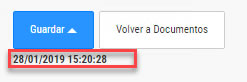
2.3 Recovering Document
In order to keep editing Local Draft or generate a document in SAP, user can recover previously saved Local Drafts.User will have two different ways to recover existing Local Drafts.
2.3.1 Copy From
By selecting the option “Local Draft” from “Copy From” button, system will show a list of all the drafts created by the logged user. When user selects one, all of the fields in the marketing document will be populated.End user will complete the missing fields and send the document to SAP or continue editing the Local Draft.

2.3.1 Local Drafts List
OnePortal will provide with a list of all Local Draft created by the logged user.

Displayed fields will be:
- Draft NumberUser will have the following options:
- Document Type
- Creation Date
- Document Status (sent, not sent)
- Open Draft (in Marketing Document screen corresponding to the document type. For instance, if the draft is a Sales Order, then the Sales Order screen will show up).
- Delete Draft
The videos posted in this section may not be reproduced in another place, or downloaded for personal use.