Settings / Charts
Information
* To generate charts in One Portal, the version must be 1.2.3 + with a new data base in SQL.
** Querie must be created in SAP.
Example:
SELECT top 100 T1.DocNum, T1.CardCode, T1.DocDate, T1.DocTotal, T1.DiscPrcnt FROM OPOR T1
Follow the instructive to set a chart.
1. Go to General Setting / User
2. Add New Chart
3. Select Queries from SAP
The query from SAP must have data who allows the graphic reproduce it in normal way, in the case of load multi columns the chart can be viewed incorrectly.
4. Seach a Querie and Execute Querie, Users can select a Group of users, if there is anyone created in company section, so only the group of user selected can view charts.

Important
A.CARDCODE is the code of the business partner, so it must be used in querys linked to a type of bp user in the portal.
B. In the case of the sales employee, the SLPCODE field corresponding to the sales employee in sap should be used in the query.
5. Select Column Chart / Pie Chart / GridA.CARDCODE is the code of the business partner, so it must be used in querys linked to a type of bp user in the portal.
B. In the case of the sales employee, the SLPCODE field corresponding to the sales employee in sap should be used in the query.

6. Select the position in graphic:
One Portal only creates graphics on 2 axes, X and Y. The user must select only one axe for each data.
1. Item Code4. Select Sections inside the Portal
2. On Hand
SALES / PURCHASE / CRM / PLM / HOME
5. User can select Show as Menu
To view graphic in each special section inside the Top Main Menu.

5. Examples for Queries SAP.
Access to examples Queries
The videos posted in this section may not be reproduced in another place, or downloaded for personal use.